How to produce great videos for microlearning Part III: Other options
Gamification: workforce training savior or gimmick with no lasting impact? In this blog, we dig into the debate on whether it's an essential - or not.
TABLE OF CONTENTS
This is the third part in our blog series on How to produce great videos for microlearning. If you missed the first two parts, you can access Part I: The Basics here and Part II: Getting down to business here.
Part I: The Basics
-
Why use video?
-
Preparation
-
Scripting
-
Actors
Part II: Getting down to business
-
Filming tips
-
Adding audio
-
Post production
Part III: Other options
-
Alternatives to live video
-
Screen recording / screen capture
-
Slide presentations
So... onto the last part of this series! In this post we'll be sharing tips on some alternatives to live video.
Hope you enjoy it and find it useful. Please send your top video tips to hello@edume.com and we'll keep consolidating learnings and share with the wider learning community!
Part III: Other options
Alternatives to live video
-
Some learning topics are less suitable for live action video, or you may not have the resources (e.g. time, budget, actors, location, materials…) to film what you need
-
Luckily, a number of alternatives are available, including:
-
Recorded webinars or Skype calls - this can be a good way to capture an interview or conversation
-
Animations / explainer videos - professional animation is expensive, but tools like Powtoon, GoAnimate and Prezi make it easy for anyone to create simple animated videos in a variety of styles
-
Third party video footage - do you have access to other corporate video material, such as advertising? Is there any copyright-free or public domain video material available e.g. on YouTube?
-
Screen recordings and narrated slide shows: much more about these below!
-
-
Use these formats sparingly, preferably as a supplement to ‘live’ video, not a complete replacement
-
Be aware that these formats can easily get boring and can overload the learner with too much information
-
Try to use the same principles as for live filming e.g. use drama and storytelling techniques, entertaining voice actors, lots of visual cues, minimal text, etc.
Screen recording / Screen capture
-
Screen recordings using Jing, Camtasia, Snagit or QuickTime work well for software tutorials and process training
-
Audio can be recorded at the same time, although it’s better to record separately and add using iMovie
-
Keep text to a minimum, and make sure that it is large enough to read on a mobile phone
-
You can record your desktop or your phone, but remember that learners will be watching it on a much smaller screen: will the information still be visible?
-
Start with a larger area and zoom in to capture the details
-
Use highlighter tools (arrows, red pen, cursor button, etc.) to draw attention to important information
-
Keep the focus in the centre of the screen: details around the edges of the video may be cut off on smaller phones
-
Plan and rehearse your recording as much as possible, and get feedback from someone else before you record: are all the steps clear? is there enough / too much detail?
-
Slow down and include frequent pauses to give your viewer time to process the information and read text.
-
Don’t just include the boring mechanics of a process: try to give context and background
-
Create a story if possible: why would someone use the tool or process? What are the consequence of making mistakes?
Slide presentations
-
Slideshows and presentations e.g. in Powerpoint or Keynote can also be exported as a video and narrated
-
As with all video, use lots of visuals, don’t use too much text, and plan your message carefully
-
Use templates and style guides to ensure that all your learning videos have a consistent look and feel
-
Experiment with animation and transitions to make your presentation more interactive, for example:
-
Show a question on the screen and give learners some time to think about the answer
-
Use animation to create ‘quiz’ activities e.g. gapfill, checkboxes, matching, ordering, grouping, etc.
-
Use headshots and speech bubbles to create stories and conversations
Alright, that's the end of this series of blog posts on how to create video for microlearning! We've really enjoyed putting this together and we'd love to hear your feedback so please share that with us on hello@edume.com.
At eduMe, we put business impact at the centre of our approach. If we partner with you, we’ll work together to clearly link your microlearning initiative to business objectives, so that ROI can be measured. Our approach is described in more detail in this blog post.
Get in touch to find out why companies like Uber are using eduMe and why Learning Technologies Awards and Learning Awards consider us a trailblazer in mobile learning.
Happy Learning!
The eduMe Learning Team
Join 10,000+ frontline leaders
Subscribe to ‘Training the Frontline’ and get weekly insights sent straight to your inbox.