How to produce great videos for microlearning Part II: Getting down to business
TABLE OF CONTENTS
This is the second part in our blog series on How to produce great videos for microlearning. If you missed the first part, you can access it here.
It's our belief that any successful microlearning strategy needs to include effective use of videos and so we're sharing our best practice tips in this series of blog post.
Part I: The Basics
-
Why use video?
-
Preparation
-
Scripting
-
Actors
Part II: Getting down to business
-
Filming tips
-
Adding audio
-
Post production
Part III: Other options
-
Alternatives to live video
-
Screen recording / screen capture
-
Slide presentations
So... onto Part II of this series! Hope you enjoy it and find it useful. Please send your top video tips to hello@edume.com so that we can feature them in future posts!
Part II: Getting down to business
Filming tips
-
By all means use a video camera if you have one, but note that you can achieve great results with a good smartphone camera
-
Film using landscape layout in a 16:9 or alternatively, 4:3 aspect ratio, and hold the phone horizontally
-
Wobbly footage can ruin your video: keep your hand steady by resting it on a firm surface, or use a smartphone tripod or standard tripod with a phone adapter
-
Avoid unnecessary camera movement and frequent zooming in and out - it’s often better to stop and restart
-
Try filming with more than one camera, use different camera angles and don’t be afraid of close ups
-
If you’re holding the phone, make sure you don’t cover the camera or mic by accident 😉
-
Film in the highest quality resolution possible - videos can be compressed and optimised later
-
Make sure the area has good lighting (bring your own lights if necessary), and ensure the actors are not standing in shadow or in front of a light or window
-
Check the actors’ positions: close enough to the camera, but with some space so their heads don’t get ‘cut off’
-
Place the actors closer together than they’d normally stand - distances can be magnified on screen
-
If the interviewee is the main focus, keep the interviewer in the background / off camera
-
Make sure all devices (phones, mics, cameras, etc.) are fully charged and you have spare batteries available - and put your phone on airplane mode so you don’t get interrupted by a call!
Adding audio
-
Audio quality is one of the most important aspects of your video: learners must be able to HEAR everything clearly
-
It’s worth investing in some basic equipment; while DIY smartphone filming is quite easy, it’s more difficult to capture sound well with just your built-in mic
-
If the video has a lot of dialog, consider filming with a laptop with an external microphone plugged in, or use in a smartphone microphone or clip-on mic that can plug into your phone’s USB port or audio jack
-
Try to film in an area with minimal background noise - even low noise can be very disruptive in the final video
-
Record voiceovers and narrations indoors, preferably in a soundproof room
-
Another solution is to film the live action without audio, and add an audio track or narration later; this lets you achieve much better sound quality, and it also makes it easier to update the content or correct any errors later on e.g. you could film a process or activity and then describe the steps involved using a voiceover
-
Background music can instantly make the video more professional and engaging, BUT make sure that...
Post-production
-
These days, software like iMovie or MovieMaker makes it easy for almost anyone to do basic video editing like:
-
Adding on-screen text, graphics or subtitles
-
Including background music or narration
-
Cutting the video into separate clips, or deleting scenes
-
Adding transitions or effects e.g. title screens, fading in and out
-
-
On-screen visual cues (text or graphics) are very helpful to reinforce information, especially facts and figures - but keep the text short
-
Subtitles allow learners to watch videos without the sound on, when they’re out and about
-
They’re also very useful for multilingual audiences, or where regional accents are quite different
-
Use cutaways (additional images or footage) to illustrate the narrative e.g. if the narrator is talking about the manufacturing process, show footage from the factory floor
Alright, that's Part II done! If you feel something is missing, let us know and we'll happily discuss! The next post in this series will be "Part III: Other options" where we talk about some alternatives to live video: screen recording/capture and slide presentations. Don't miss it!
At eduMe, we put business impact at the centre of our approach. If we partner with you, we’ll work together to link your learning initiative to business objectives, so that ROI can be measured. Our approach is described in more detail in this blog post.
Get in touch to find out why companies like Uber are using eduMe and why Learning Technologies Awards consider eduMe to be one of the best solutions for mobile learning.
Happy Learning!
The eduMe Learning Team
Join 10,000+ frontline leaders
Subscribe to ‘Training the Frontline’ and get weekly insights sent straight to your inbox.